Does Photoshop tend to turn the blue in your photos into purple?
When viewing photos outside of Photoshop, they actually seem to have the right colours. The first time I opened a picture in Photoshop, I was disappointed. After all, I had spent a lot of money and one would expect the colours to come out right in such an application, right?
The problem is actually a mismatch between what Photoshop believes are the correct colours and what your computer monitor actually displays. This is commonly refered to as a colour profile mismatch. The ideal solution would be to purchase a colour matching system which would allow you to teach your computer what your software, monitor and printer all think is the right shade of colours.
Fortunately there is also a quick and easy alternative solution that doesn't involve spending more money, returning the software or tossing your computer/monitor out the window.
Here's how...
In Photoshop, you will need to change settings in two places:
- Click Edit -> Color settings
- Change your settings to "Monitor Color"
- Click OK.
- Click View -> Proof Setup
- Select "Monitor RGB"
- Click OK.
Your pictures should now look the way they are supposed to.
IMPORTANT NOTE: If you are working on a graphic that will be going to print, be sure to change the setting back.
Now if I could just get my printer to print the right colours.

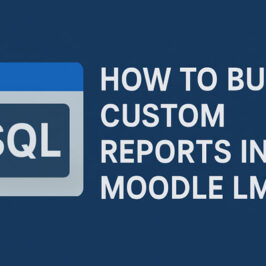
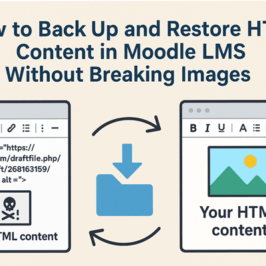

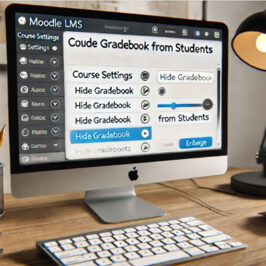
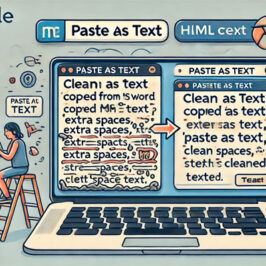

Add a comment: